Effectively Control Your Twitter Experience by Muting Specific Words
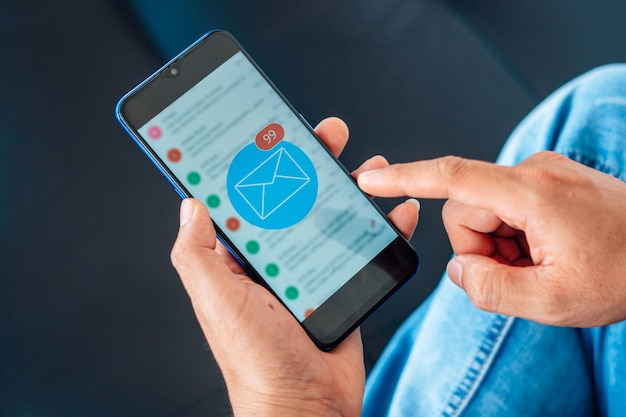
We’ve discussed using Twitter lists to curate your feed with the content you want to see, but sometimes you need something more powerful than a simple list. Maybe you’re trying to avoid spambots or pesky Game of Thrones spoilers. Twitter has a solution for you: muting options for your notifications and timeline.
These options let you filter out keywords you’re not interested in, helping you focus on the tweets that matter to you.
To get started, log in to Twitter.com and click your profile picture in the top right corner. From the left sidebar menu, select “Muted Words.” If you’re new to this, your list will be empty. To add a word, click “Add” and type in the word, phrase, or hashtag you want to mute.
You can choose to mute from your timeline, notifications, or both. Decide if you want to mute from people you don’t know or from everyone, and set the duration – a day, a week, a month, or forever.
When you’re done and ready to see the muted content again, head back to your settings, select the word, and either save the changes or delete it by clicking “Delete word.”
For mobile users, open your Twitter app, tap “Me” on the bottom menu, then the settings wheel on your profile, and choose “Settings and privacy.” Go to “Notifications,” then “Muted words.” Tap “Add,” enter your word or phrase, select the duration, and click “Save.”
If you want to edit or delete muted words later, navigate to Me > Settings and privacy > Notifications > Muted on your Twitter app. Select the word or phrase to adjust it, make your changes and tap “Save,” or delete it by tapping “Delete word.”
Remember, muted words stay muted unless you set a specific time frame or manually unmute them. Be cautious when selecting “Forever,” as this setting is buried deep within your account and easy to forget about.